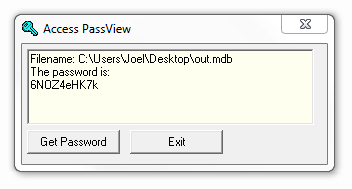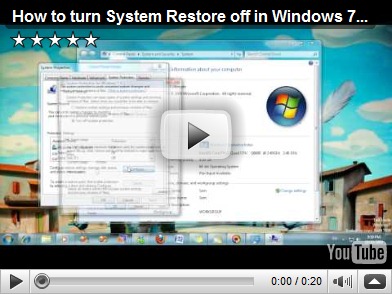You might have heard the myth that laptop batteries are made up of normal batteries (mainly AA). I did not believe that, but I decided to do some research online and found a few sources that said it was true and showed some pictures. So I decided to grab my laptop battery and see if it was easy to open. It seemed to be glued together, but I pried the front cover off of it and saw 2 holes in it. By looking through the holes I saw something that looked like a C sized battery. So I grabbed a C and AA battery and held it up to compare the size. It was in between their sizes, so for me it was not a standard AA or C battery. I did not pry the battery apart because it’s still in working condition, but I did find out that my Lithium-Ion battery is made up of smaller cylinders.
I do not have any pictures right now, but for my Dell Inspiron 7500 laptop that myth is true.
Disclaimer: I will not be held responsible for any of your actions. Follow the instructions at your own risk. Be careful, there is likely a printed warning saying NOT to open the battery and it will easily void the warranty.